Download HyperPlay
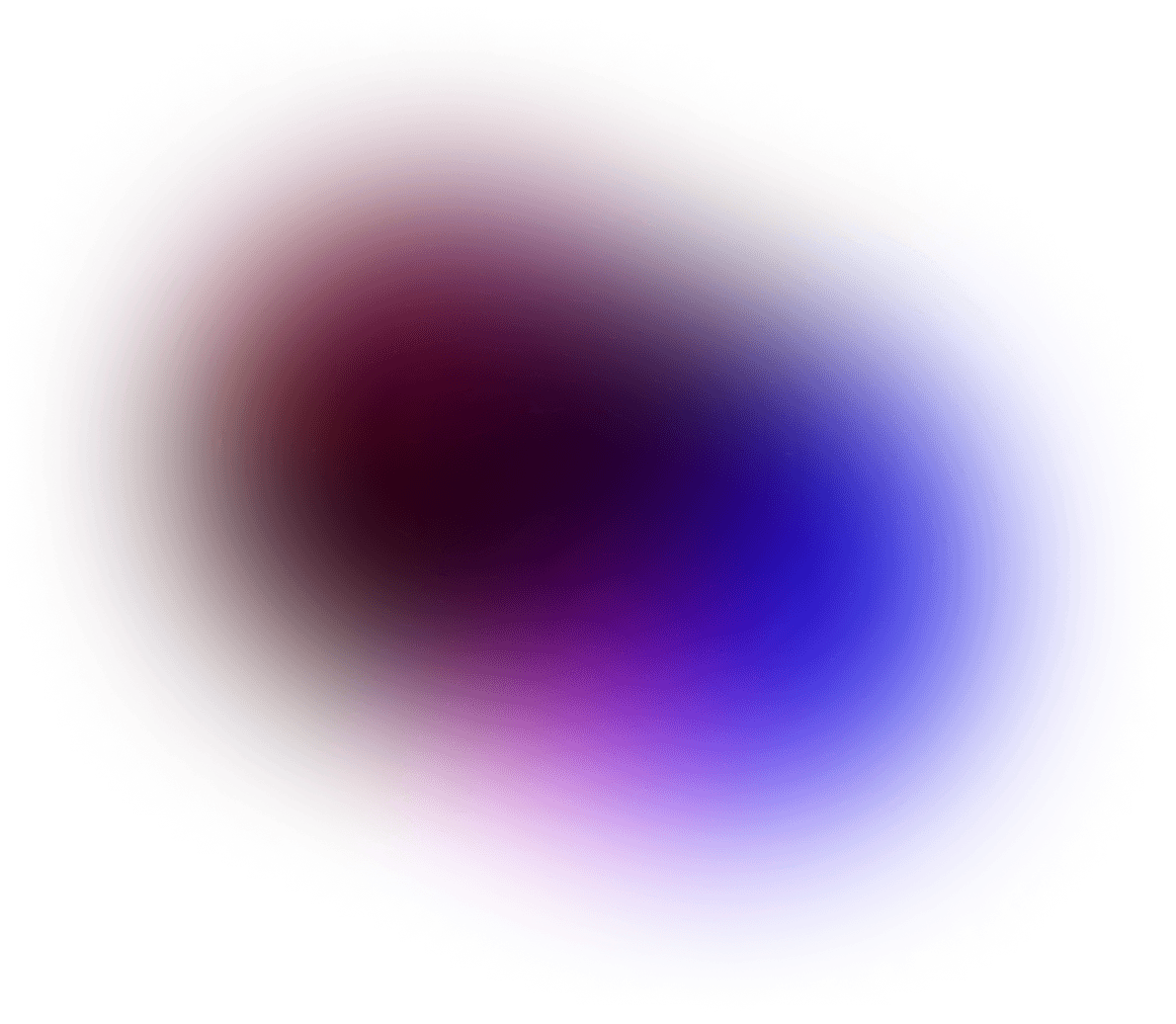
Windows
Download HyperPlay for Windows

MacOS
Download Hyperplay for macOS

SteamDeck
Download HyperPlay for SteamDeck

Linux
Download HyperPlay for Linux distros

Supported macOS versions
HyperPlay supports macOS 12 Monterrey and above for both Intel and Apple Silicon (M1 and higher) chips, choose the version you want to install below:
MacOS Intel
Download Hyperplay for Intel based Macs

MacOS Apple Silicon (M1 and higher)
Download HyperPlay for Apple Silicon (M1 and higher) based Macs

How to Install HyperPlay on Your SteamDeck
- Switch to Desktop Mode: Press and hold the SteamDeck's power button for approximately 2 seconds to open the power menu, then select “Switch to Desktop.”
- Open the Discover App Store: Once in Desktop Mode, open the Discover app store.
- Search and Install HyperPlay: In Discover, search for “HyperPlay” and click “Install.”
- Add HyperPlay to Steam for Gaming Mode (optional):
- To make HyperPlay appear in the list of apps and games in Gaming Mode, go back to the Start Menu in Desktop Mode.
- Search for “HyperPlay,” then right-click on it and select “Add to Steam.”
Note: Games that require the HyperPlay Overlay will only function in Desktop Mode. If you're playing a game that relies on the Overlay, please use Desktop Mode.
Games that don't require the Overlay (such as Epic or GOG games) should work without issues in Gaming Mode.
Supported Linux versions
HyperPlay supports all major Linux distributions, choose below the best package for your distro:
Flatpak (recommended)
Works on all distros with Flatpak support

Debian Package
For Debian, Ubuntu and derivatives

RPM Package
For Fedora, CentOS and derivatives

AUR
For Arch-based like Manjaro, Garuda, etc.

All packages
View all available packages
